Introducing the New Benchmark Data Dashboard for Administrators
We are elated to announce the launch of our all-new School and District Administrator Benchmark Data Dashboard, a powerful tool designed to enhance the ability for administrators to track student progress and tailor educational experiences to meet diverse learning needs.
Data-Driven Decision-Making to Foster Student Success
The Administrator Benchmark Data Dashboard is set to revolutionize how educators make informed decisions about students’ language acquisition across their schools and districts. Our dashboard consolidates student’s speaking and writing performance scores from one benchmark to the next into one user-friendly interface, allowing admins to:
- Monitor Academic Performance: Access real-time data on student performance across benchmarks, identifying trends and areas of concern swiftly.
- Track Progress Over Time: Evaluate progress through comprehensive visualizations that highlight growth throughout the school year.
- Identify Learning Gaps: Quickly pinpoint subgroups who may need additional support or intervention, ensuring timely and targeted allocation of resources.
- Facilitate Collaborative Discussions: Foster data-informed conversations among educators and stakeholders, driving a collaborative approach to student success.
Key Updates
The Benchmark Data Dashboard Summary offers a comprehensive picture of your school or district’s performance on beginning, middle and end of year benchmark assessments.
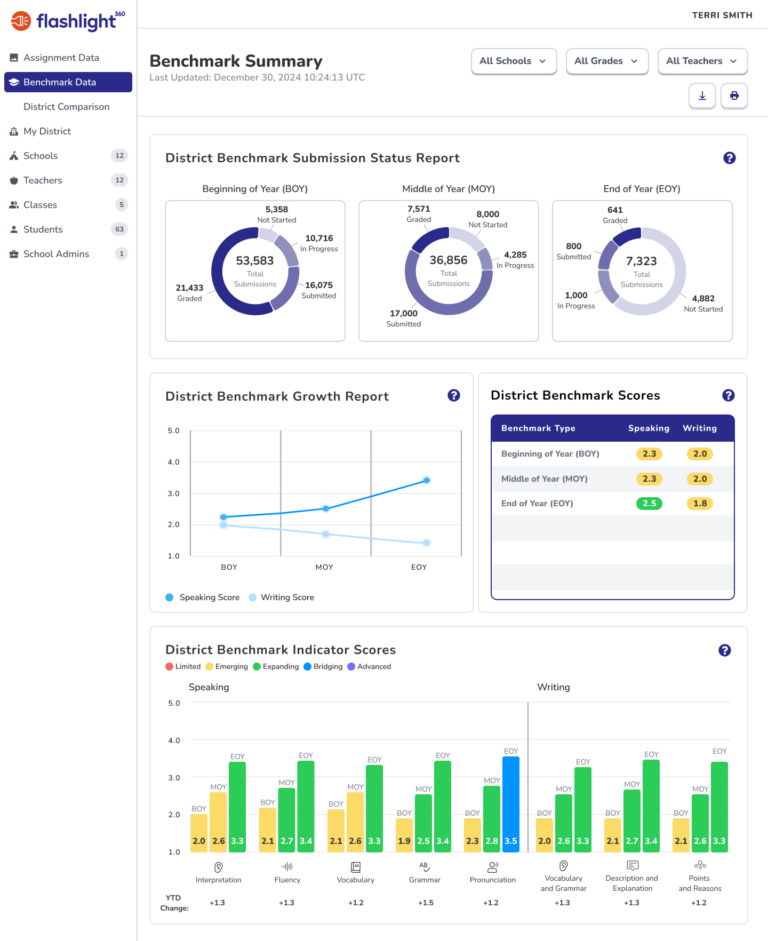
Follow these steps to get started and make the most of the dashboard’s features:
Step 1: Access the Dashboard
- Log in to your admin dashboard in Flashlight360
- Navigate to your new Benchmark Data Dashboard tab
Step 2: Set Your Filters
At the top of the dashboard, you’ll find filters that allow you to customize the data view.
- Select School(s): Click on the dropdown menu to choose the school or schools you wish to analyze
- Select Grade(s): Choose the grade levels you want to include in your data report
- Select Teacher(s): If applicable, select specific teachers to filter the data further
Step 3: Explore the Benchmark Summary Page
Once the data loads, you’ll see a comprehensive summary of student performance.
- Submission Statuses: Review the Submission Statuses for each benchmark type (Beginning of Year – BOY, Middle of Year – MOY, End of Year – EOY). This will give you insights into which benchmarks have been submitted and scored.
Step 4: Analyze Benchmark Growth
- Benchmark Growth Report: Look for the line graph that shows overall speaking and writing performance for the selected subgroup. This graph illustrates the growth across BOY, MOY, and EOY.
Step 5: Review Benchmark Scores
- Benchmark Scores Table: Next to the growth report, you’ll find a table summarizing overall speaking and writing data for each benchmark type.
- Performance Levels: Each score is color-coded to represent performance levels.
Step 6: Examine Indicator Scores
- Benchmark Indicator Scores Bar Graph: This section displays average indicator scores for each benchmark type.
Step 7: Download or Print Your Data
- Export Options: If you wish to share the data or keep a physical copy, the entire page can be downloaded or printed.
Empowering Student Success Through Data-Driven Insights
Flashlight360’s Administrator Benchmark Data Dashboard represents a significant step forward in our commitment to student-centered education. By harnessing the power of data, we can better understand our students, celebrate their achievements, and support them through challenges. Together, let’s make informed decisions that unlock every student’s potential.
What’s Coming Next?
We are excited about this new chapter in our districts’ educational journeys and look forward to our administrators’ engagement as we implement this innovative tool. Let’s work together to create a brighter future for our students! If you’d like to provide feedback to our product team and help guide the future of Flashlight360, please reach out to product@flashlight360.com.
Additional Resources
We understand that building confidence with a new dashboard can take time, which is why we’re committed to providing comprehensive support throughout the rollout of the Benchmark Data Dashboard. Flashlight Learning is happy to partner with you in that learning process. Check out some ways we would love to help!
- Professional Learning Opportunities: Your Education Partnership Manager (EPM) is ready to work alongside you. Please reach out to your team member at any time!
- Loom Recording: Click here to access a Loom video recording from our Product Team, explaining how to maximize your data-viewing experience.
- Help Center Article: Click here to download our Help Center Article with step-by-step reminders for accessing student benchmark data.